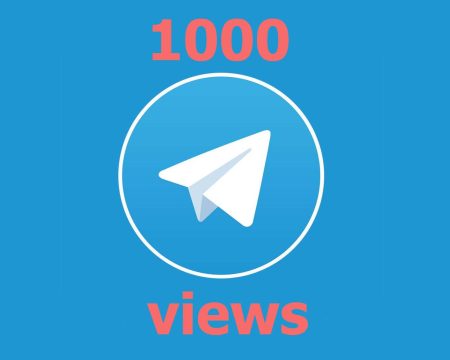Telegram is a popular messaging app that offers end-to-end encryption, cloud-based storage, and various features for users. It has over 500 million active users and is one of the world’s top 10 most downloaded apps1. However, like any other social media platform, Telegram also allows users to block or unblock contacts for various reasons. If you suspect that someone blocked you on Telegram, there are a few signs that may help you confirm your suspicions. These signs include not being able to see their profile picture or status, an increase in the number of deleted messages, and not being able to search for them in the app.
In this article, we will explain what Telegram is, how to block or unblock someone on Telegram, and how to know if someone blocked you on Telegram.
Signs You’ve Been Blocked
If you think that someone blocked you on Telegram, there are some indicators that may help you verify your assumption. However, none of these signs are conclusive by themselves, as they may also be caused by other factors such as network issues, privacy settings, or account deletion. Therefore, you should look for a combination of these signs to get a more accurate picture of the situation.
You Can’t See the Person’s Profile Picture
One of the most obvious signs that someone blocked you on Telegram is that you can’t see their profile picture anymore. Instead, you will see a generic silhouette icon or a blank space. This may mean that the person has either blocked you, changed their privacy settings to hide their profile picture from non-contacts, or deleted their account. To check if they have blocked you, you can try to view their profile picture from another account or device. If you can see it from there, it means that they have blocked you on your main account.
You Can’t View Their Recent Activity
Another sign that someone blocked you on Telegram is that you can’t see their last seen status or online indicator anymore. Instead, you will see a message that says “last seen a long time ago” or “last seen recently”. This may mean that the person has either blocked you, changed their privacy settings to hide their last seen status from non-contacts, or turned off their online indicator. To check if they have blocked you, you can try to view their last seen status or online indicator from another account or device. If you can see it from there, it means that they have blocked you on your main account.
You Can’t Send Messages
Another sign that someone blocked you on Telegram is that you can’t send them messages anymore. Instead, you will see a single check mark next to your messages, which indicates that they have been sent but not delivered. This may mean that the person has either blocked you, turned off their notifications, or lost their internet connection. To check if they have blocked you, you can try to send them messages from another account or device. If they get delivered and show two check marks, it means that they have blocked you on your main account.
Contact does not receive messages
Another sign that someone blocked you on Telegram is that they don’t receive your messages anymore. Instead, they will see a message that says “This message was deleted” or “This message is no longer available”. This may mean that the person has either blocked you, deleted your chat history, or deleted their account. To check if they have blocked you, you can try to send them messages from another account or device. If they receive them and can read them, it means that they have blocked you on your main account.
Unable to make Telegram Call
Another sign that someone blocked you on Telegram is that you can’t make voice or video calls to them anymore. Instead, you will see a message that says “Unable to connect” or “Call failed”. This may mean that the person has either blocked you, changed their privacy settings to disable calls from non-contacts, or turned off their internet connection. To check if they have blocked you, you can try to make calls to them from another account or device. If they connect and work, it means that they have blocked you on your main account.
Search for Them in The Telegram Search Bar
Another sign that someone blocked you on Telegram is that you can’t find them in the Telegram search bar anymore. Instead, you will see a message that says “No results found” or “No users found”. This may mean that the person has either blocked you, changed their username, or deleted their account. To check if they have blocked you, you can try to search for them from another account or device. If you find them and can view their profile, it means that they have blocked you on your main account.
How to Block Someone on Telegram?
If you want to block someone on Telegram, you can do so by following these steps:
Block Someone on Telegram Android
How to Block a Contact on Android?
- Open the Telegram app on your Android device.
- Tap on the three horizontal lines icon at the top left corner of the screen.
- Tap on “Contacts”.
- Find the contact that you want to block and tap on their name.
- Tap on the three vertical dots icon at the top right corner of the screen.
- Tap on “Block user”.
- Confirm your action by tapping on “Block”.
How to Block Unknown Users on Android?
- Open the Telegram app on your Android device.
- Tap on the chat with the unknown user that you want to block.
- Tap on their name at the top of the screen.
- Tap on the three vertical dots icon at the top right corner of the screen.
- Tap on “Block user”.
- Confirm your action by tapping on “Block”.
Block Someone on Telegram iPhone
How to Block a Contact on iPhone?
- Open the Telegram app on your iPhone device.
- Tap on the “Contacts” tab at the bottom of the screen.
- Find the contact that you want to block and swipe left on their name.
- Tap on “More”.
- Tap on “Block”.
- Confirm your action by tapping on “Block”.
How to Block Unknown Users on iPhone?
- Open the Telegram app on your iPhone device.
- Tap on the chat with the unknown user that you want to block.
- Tap on their name at the top of the screen.
- Tap on the “Block User” button.
- Confirm your action by tapping on “Block”.
Block Someone on Telegram Desktop
How to Block a Contact on the Desktop?
- Open the Telegram app on your desktop device.
- Click on the “Contacts” icon at the top left corner of the screen.
- Find the contact that you want to block and right-click on their name.
- Click on “Block user”.
- Confirm your action by clicking on “Block”.
How to Block Unknown Users on the Desktop?
- Open the Telegram app on your desktop device.
- Click on the chat with the unknown user that you want to block.
- Click on their name at the top of the screen.
- Click on the “Block user” button.
- Confirm your action by clicking on “Block”.
Part 2: How to Unblock Someone on Telegram?
If you want to unblock someone on Telegram, you can do so by following these steps:
Unblock Someone on Telegram Android
How to Unblock a Contact on Android?
- Open the Telegram app on your Android device.
- Tap on the three horizontal lines icon at the top left corner of the screen.
- Tap on “Settings”.
- Tap on “Privacy and Security”.
- Tap on “Blocked Users”.
- Find the contact that you want to unblock and tap on their name.
- Tap on “Unblock user”.
- Confirm your action by tapping on “Unblock”.
How to Unblock Unknown Users on Android?
- Open the Telegram app on your Android device.
- Tap on the chat with the unknown user that you want to unblock.
- Tap on their name at the top of the screen.
- Tap on “Unblock user”.
- Confirm your action by tapping on “Unblock”.
Unblock Someone on Telegram iPhone
How to Unblock a Contact on iPhone?
- Open the Telegram app on your iPhone device.
- Tap on the “Settings” tab at the bottom of the screen.
- Tap on “Privacy and Security”.
- Tap on “Blocked Users”.
- Find the contact that you want to unblock and swipe left on their name.
- Tap on “Unblock”.
- Confirm your action by tapping on “Unblock”.
How to Unblock Unknown Users on iPhone?
- Open the Telegram app on your iPhone device.
- Tap on the chat with the unknown user that you want to unblock.
- Tap on their name at the top of the screen.
- Tap on “Unblock User”.
- Confirm your action by tapping on “Unblock”.
How can I know if someone has blocked me on Hike?
Hike is another messaging app that allows users to block or unblock contacts. If you think that someone has blocked you on Hike, there are some signs that may indicate that. These signs include not being able to see their profile picture or status, not being able to send messages or stickers, and not being able to make voice or video calls. However, these signs are not conclusive, as they may also be caused by other factors such as network issues, privacy settings, or account deletion. Therefore, you should look for a combination of these signs to get a more accurate picture of the situation.
To check if someone has blocked you on Hike, you can try to contact them from another account or device. If you can see their profile picture, status, messages, stickers, and calls from there, it means that they have blocked you on your main account.
How can I see a blocked Telegram account?
If you have blocked someone on Telegram, you can still see their account by following these steps:
- Open the Telegram app on your device.
- Tap on the three horizontal lines icon at the top left corner of the screen.
- Tap on “Settings”.
- Tap on “Privacy and Security”.
- Tap on “Blocked Users”.
- Find the account that you have blocked and tap on their name.
- You will be able to see their profile picture, username, bio, and join date.
However, you will not be able to see their last seen status, online indicator, messages, media, groups, channels, or calls. You will also not be able to send them messages or make calls to them.
What to Look for
If you are not sure whether someone has blocked you or not on Telegram, there are some things that you can look for to get a better idea. These include:
Checking Your Contact List
One of the easiest ways to check if someone has blocked you on Telegram is to look at your contact list. If the person is in your contact list, but you can’t see their profile picture, last seen status, or online indicator, it may mean that they have blocked you. However, this may also mean that they have changed their privacy settings to hide these information from non-contacts. To verify this, you can try to contact them from another account or device. If you can see their profile picture, last seen status, or online indicator from there, it means that they have blocked you on your main account.
Checking Your Chats
Another way to check if someone has blocked you on Telegram is to look at your chats with them. If you have a chat history with the person, but you can’t see their profile picture, messages, media, or calls, it may mean that they have blocked you. However, this may also mean that they have deleted your chat history, deleted their account, or lost their internet connection. To verify this, you can try to contact them from another account or device. If you can see their profile picture, messages, media, or calls from there, it means that they have blocked you on your main account.
Conclusion
Telegram is a popular messaging app that offers various features and options for users. However, it also allows users to block or unblock contacts for various reasons. If you suspect that someone has blocked you on Telegram, there are some signs that may help you confirm your suspicions. These signs include not being able to see their profile picture or status, an increase in the number of deleted messages, and not being able to search for them in the app. However, these signs are not conclusive by themselves, as they may also be caused by other factors such as network issues, privacy settings, or account deletion. Therefore, you should look for a combination of these signs to get a more accurate picture of the situation.
To check if someone has blocked you on Telegram, you can try to contact them from another account or device. If you can see their profile picture, status, messages, media, and calls from there, it means that they have blocked you on your main account.
To block or unblock someone on Telegram, you can follow the steps mentioned in this article for different devices and platforms.
We hope this article has helped you understand how to know if someone blocked you on Telegram and how to block or unblock someone on Telegram. If you have any questions or feedback, please feel free to leave a comment below. Thank you for reading!